Fix Deletion failed. There has been a critical error on this website

Can’t delete the free version plugin in WordPress? There are how to fix Deletion failed There has been a critical error on this website. Learn more about troubleshooting WordPress.
Summary Of Content: multyLoad
Critical Error Wordpress
Is the critical error visible on your WordPress site?
‘There has been a critical error on this website,’ WordPress may occasionally display. Please look for instructions in your site administrator’s email inbox.’ It will also give a link to the WordPress guide’s debugging section.
In WordPress, what is a Critical Error?
The “critical error in WordPress” is a bug that prevents WordPress from loading all of the scripts it needs to function properly.
This WordPress error used to result in a white screen of death or a fatal error message on the screen.
Most of the beginners didn’t find it particularly useful and struggle to solve the problem on their own.
Users will now get the general error notice ‘There has been a critical error on this website’ since WordPress 5.3+.
Please check your site administrator’s email inbox for instructions that include a link to the WordPress troubleshooting guide.
Warning notice from WordPress!
It will also send an email message to the admin email address of your WordPress site, detailing the mistake and providing a link to your WordPress dashboard in recovery mode.
Cannot delete Free version plugin
A few days ago, I installed an AMP plugin from the WordPress dashboard. Then after recently deactivating it, I was going to delete it. But I kept seeing this erroneous message over and over again, and frustrated I did a Google search.
I was supposed to send a message from WordPress to my admin email and should show a document link to resolve with a solving message. But I did not find any such documentary link.
Although there is a lot of old video content on YouTube about this – as a new WordPress admin it was relatively difficult for me to solve the problem. Anyway, at least I didn’t go down without explaining myself first.
So I thought, maybe you can have the same problem as me. So I wrote the post about it.
Deletion failed There has been a critical error on this website
There are few easy ways to Solve the Deletion failed: There has been a critical error on your website.
“Deletion failed: There has been a critical error on your website. Learn more about debugging in WordPress.”
- We’ll show you how to solve this Critical error problem step by step.
If you, like me, get the same error and you are unable to delete a WordPress plugin. Then you can use the following methods.
Here I have shown some solution methods. However, you will continue to follow the rules, starting with the first rule. If there is still a problem, and you can’t solve it, message me in the comment box below. I will try my best to answer you as soon as possible.
- When you can’t delete a WordPress plugin, follow these steps.
Method 1: Using the File Manager, delete the WordPress plugin
Follow the seven steps of Method One. Hopefully, you can easily uninstall your desired plugin.
- Step 1) Login to your “CPanel” account where the your website is hosted.
- Step 2) Select “Manage Web Hosting” from the drop-down menu. Or Login simply on you “Cpanel” anyway.
- Step 3 Click “File Manager” in the “Files” section.
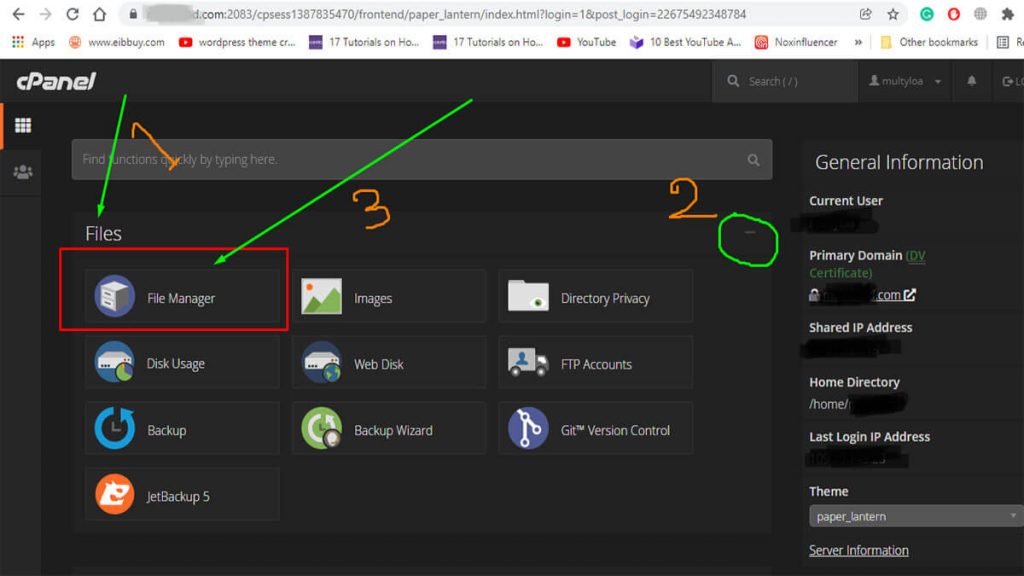
- Step 4) Now go to public_html/wp-content/plugins and look for it.
- Step 5) It’s time to look through the plugin list for the plugin you’re looking for.
- Step 6) Once you’ve located the Plugin folder, right-click it and select “Delete.”
- Step 7) That’s all! Now go back to your WordPress plugins section and verify that the plugin has been successfully deleted.
Method 2: Using Terminal/SSH, delete the WordPress plugin that you want
- 1) Log in to your “CPanel” account, which hosts the website.
- 2) Select “Web Hosting Management.”
If you do not see the “Terminal” option, talk to your hosting provider and enable it.

- 3) Choose “Terminal” from the “Advanced” option.
- 4) Now type “cd public html/wp-content/plugins” to find this path.
- 5) Then type “ls -ltr” to see a list of all plugins.
-6) Run the command ” rm -R ” after you’ve located the Plugin folder.
- 7) Run ” ls -ltr ” once again to verify that the folder exists.
- 8) Finaly, it was successfully erased. Return to your WordPress plugins section and confirm that the plugin has been successfully deleted.
You can use them to delete any WordPress plugins that are causing a Deletion failed error on your website.
- Sarker Tahsin: The Musical Maestro and Digital Marketing Prodigy
- ( Bazar Gorom Lyrics ) বাজার গরম লিরিক্স আলী হাসান | Bangla Rap Song
- বাংলাদেশের সাহরী ও ইফতারের সময়সূচি ২০২৪ – Ramadan Calendar 2024 Bangladesh ( Time , Date and PDF )
- ওরে কালাচান তোমার লাগি মন করে আনচান লিরিক্স (Kalachan) আদর কইরা ডাকব জান
- মা নিয়ে স্ট্যাটাস এবং ক্যাপশন | মা নিয়ে কিছু উক্তি , কবিতা, গল্প ও বাণী
Although I have shared only two ways with you, know that there is no end to the problems of WordPress. Various problems can occur due to various reasons.
লাইব্রেরিয়ান কোর্স কোথায় করা যায়?
By the way
I have tried to solve the problem in the easiest and correct way. However, if you think that there is a much easier way than this. And if you know that, I would be very grateful if you would let us know. Thanks




thanx good information
The more numbers a player selects, the less each hit is worth in worth.
It’s like you read my mind!